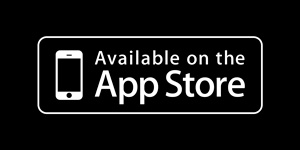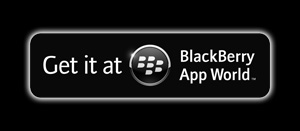The 'Main' tab contains all of the standard acuity lines as well as the ability to randomize, de-randomize, and control the Red/Green background. These controls will get you through most exams:
400: Draw the 20/400 Line
200: Draw the 20/200 Line
100: Draw the 20/100 Line
80: Draw the 20/80 Line
70: Draw the 20/70 Line
60: Draw the 20/60 Line
50: Draw the 20/50 Line
40: Draw the 20/40 Line
30: Draw the 20/30 Line
25: Draw the 20/25 Line
20: Draw the 20/20 Line
15: Draw the 20/15 Line
10: Draw the 20/10 Line
05: Draw the 20/05 Line
Random: Draw a randomized set of the current line. Future Line selections will be randomized.
Not-Random: Draw the standard set of the current line. Future selections will be standard letters.
Red/Green: Add or Remove the Red/Green background.
Up/Down Arrows: Navigate to the next Largest/Smallest sized line.

Get your copy of ForeSight-RF today:
What is ForeSight-RF?It's a method of controlling ForeSight Visual Acuity Software, that eliminates the confusion of having multiple button remote controls that have to be pointed at your computer, as if it were a television. ForeSight-RF enables optometrists, ophthalmologists, or any doctor's technician to control the acuity test with direct precision.
How does it work?
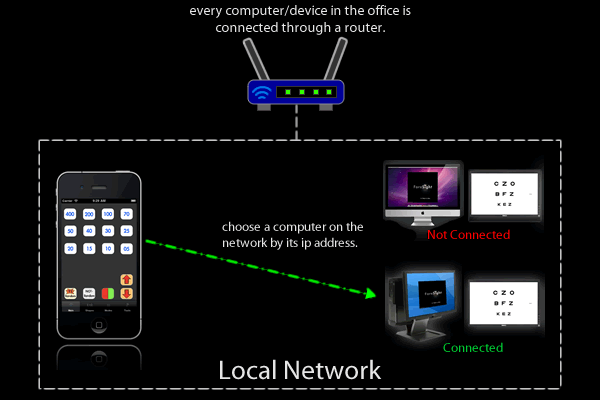
What does the interface look like?
It was carefully designed with input from ophthalmologists to determine the organization of menus and buttons. Using ForeSight-RF does not interrupt the flow of your exam because the features you are using are grouped together, and the other features are just a touch away in a neighboring menu.
Take a look:
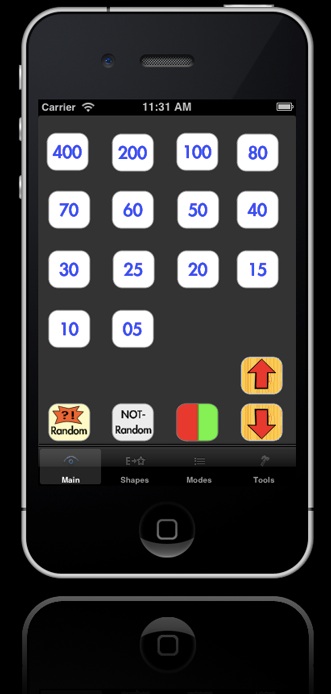
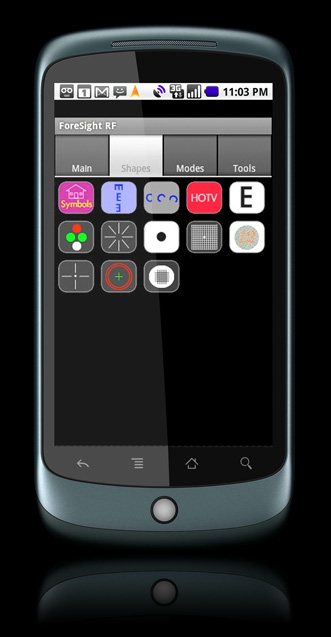
The 'Shapes' tab, allows you to select what type of symbols the patient will see. These shapes, once set, are the default shapes that appear when you use a function from the 'Main' tab. The controls on this tab are as follows:
Symbols: Set mode to display Child's Symbols optotype.
EEE: Set mode to display Tumbling E optotype.
CCC: Set mode to display Landolt C optotype.
HOTV: Set mode to only display letters H,O,T, and V.
E: Set mode to display the default letter optotype.
4-Dots: Display the Worth 4 Dot Test
Fan: Display the Astigmatic Fan.
Dot: Display the Fixation Dot.
Amsler: Display the Amsler Grid.
Ishihara: Open the Ishihara Color Blindness slide selector.
Phoria: Display Phoria Test.
Schober: Display Schober Test.
Focal Grid: Display the Focal Grid.
Symbols: Set mode to display Child's Symbols optotype.
EEE: Set mode to display Tumbling E optotype.
CCC: Set mode to display Landolt C optotype.
HOTV: Set mode to only display letters H,O,T, and V.
E: Set mode to display the default letter optotype.
4-Dots: Display the Worth 4 Dot Test
Fan: Display the Astigmatic Fan.
Dot: Display the Fixation Dot.
Amsler: Display the Amsler Grid.
Ishihara: Open the Ishihara Color Blindness slide selector.
Phoria: Display Phoria Test.
Schober: Display Schober Test.
Focal Grid: Display the Focal Grid.
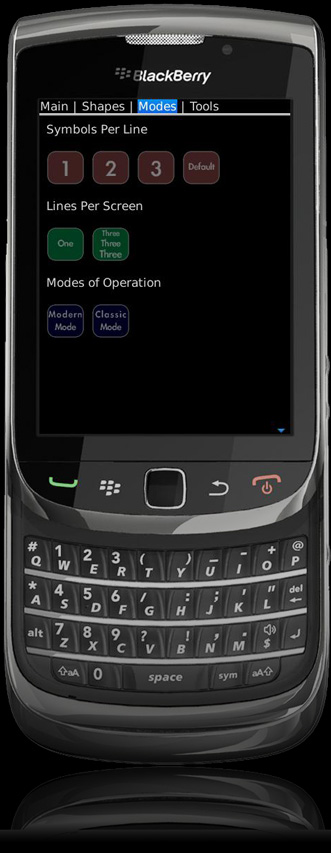
The 'Modes' tab contains functions that will modify the number of symbols per line (like a vertical blinder), allows multiple lines per screen (like a slide), or change program modes (if available). The functions on this tab are:
1: Display one symbol per line.
2: Display two symbols per line.
3: Display three symbols per line.
Default: Display the default amount of symbols per line.
One: Display one line per screen.
Three: Display three lines per screen.
Modern Mode: Put ForeSight Visual Acuity Software in Modern Mode.
Classic Mode: Put ForeSight Visual Acuity Software in Classic Mode if ForeSight-USB is connected.
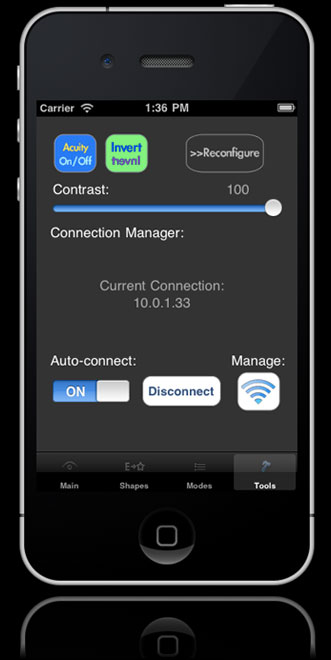
The 'Tools' tab allows you to alter the setup of your copy of ForeSight Visual Acuity Software. From this tab you can continuously adjust the onscreen contrast, manage your connections if you have more than one room, show or hide the acuity, or reconfigure the entire program. The functions for this tab are:
Acuity On/Off: Show or hide the acuity text.
Invert: Mirrors the screen
Reconfigure: Shows the configuration window.
Contrast: Continuously adjust the contrast from 0% to 100%
Manage: Brings up the Connection List window on your device.
Auto-connect: Automatically connect to last computer when the app starts.
Disconnect: Close connection to current network.
All of the features of ForeSight Visual Acuity Software are accessible by using ForeSight-RF. The app is available for purchase in the Android Market, and BlackBerry App World. It works on any device that runs the Android operating system, and BlackBerry Devices with BBOS 6.0.0 or higher. For information on how to connect ForeSight-RF with ForeSight Visual Acuity Software, read the ForeSight-RF instruction manual here. If you have questions about ForeSight-RF send an email to support@foresighteyes.com.