
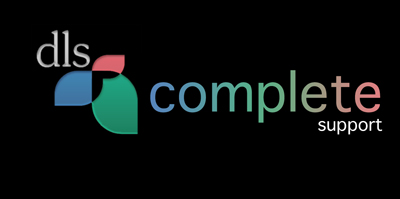
ForeSight Instruction Manual
The ForeSight instruction manual has answers to many commonly asked questions. You should read the appropriate manual to see if it can help solve your problem.
ForeSight Connect Instruction Manual (HTML)
ForeSight Oculi Instruction Manual (HTML)
iOS Remote for ForeSight Oculi Instruction Manual (HTML)
Android Remote for ForeSight Oculi Instruction Manual (HTML)
ForeSight Fully-Illustrated Instruction Manual (PDF ~369 KB)
ForeSight-RF Fully-Illustrated Instruction Manual (PDF ~1 MB)
I Need Installation Help
ForeSight installation is simple. First, make sure you are running the correct operating system:
ForeSight Connect
Windows/Mac/Linux Browsers: Mozilla Firefox, Google Chrome, Microsoft Edge
Chromecast HD: Requires Android TV OS version 12 or Newer
ForeSight Oculi
Windows: Windows 8.1, Windows 10 (64-bit), or Windows 11
Mac: Requires Mac OS X v10.15.x Catalina or Newer
ForeSight Standard
Windows: Windows XP SP2/ Windows Vista / Windows 7 (x86 or x86_64)WINDOWS USERS:
Mac: Requires Mac OS X v10.5.x Leopard, v10.6.x Snow Leopard, or v10.7.x Lion
- If you have any Windows version, you should have downloaded with a file called ForeSight.msi or ForeSight Oculi.msi
- Simply double-click this file and follow the onscreen instructions to install ForeSight.
- Some systems will encounter 'side-by-side' configuration errors. This problem can be fixed by downloading and installing this Microsoft library file BEFORE running ForeSight: vcredist_x86.exe
Your installed program will be in the following folder:
C:\Program Files\Digital Lighting Solutions\ForeSight>MAC OS USERS:
- If you have Mac OS X, you will have downloaded a file called ForeSight.dmg or ForeSight Oculi.dmg
- Simply double-click this file and, once it has mounted, drag the ForeSight.app to your Applications Folder.
Your installed program will be in the following folder:
#/Applications ([root directory]/Applications)Product Upgrades
After installing ForeSight you can check for updates by running the software. On a Mac, select the 'Updates' menu bar option and click 'Check for Updates'. On Windows, press 'R' to show the Graphic Remote, and select 'Check for Updates' from its menu.
NOTE: Windows Vista and Windows 7 require Administrator Access to update ForeSight, if you are using either of these operating systems and wish to update, open Windows Explorer and navigate to the program directory (listed above). Right-Click the ForeSight.exe application and select 'Run as Administrator'. This should allow the updater to work properly. If you still cannot upgrade, download the newest version manually from this link.
I'm still having trouble
It's okay, feel free to contact us via e-mail here:
or, if necessary, by phone between the hours of 8:30AM - 5:00PM EST. E-mails will be responded to within 24-hours and phone calls will be returned on the next business day (M-Sat). Note that e-mail correspondence is preferred as we currently have limited phone support.
Visual Acuity Font
Need to use Visual Acuity Test Lettering in a document? Try our "Optotype" true type font beta. This font is a work in progress and should not be used as a replacement for visual acuity software. The letters in this font only approximate the appropriate size and shape of standard visual acuity lettering.
Download Optotype.ttf
Available Letters: E,F,H,L,T,P,R,A,B,D,C,V,Z,N,K,O,U,S
For Tumbling E type: ),!,@
For Landolt C type: #,$,%,^,&,*,(
For Child's Symbols type: =, <, >
Numbers: 0-9